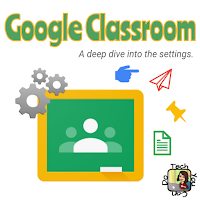
As with many things in Google, you can adjust any of these settings and "live" with them for awhile and change them again if they aren't working for you. I always recommend NOT changing a default setting - what is turned on OR off prior to you making changes - unless you are confident on what you are adjusting. Talking with other teachers who use Classroom, or reach out to me, will help you make a decision that works well.
Many of the settings are going to directly impact you, the teacher. Some settings will adjust what Classroom looks like for your students.
In the presentation below, I share four different settings areas in Classroom. I suggest you have your Classroom open in another tab or window, or even on another device so you can make adjustments that you are comfortable with as you go through this. As I mentioned before, making a change now is not permanent. Feel free to adjust these settings as the year progresses.
In the upcoming weeks, I plan to share about guardian summaries and better assisting parents with Classroom. Stay tuned for some deep dives!


No comments:
Post a Comment