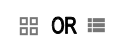This week’s tip is very important. I know we are all exhausted - you might you are too exhausted to tackle this. But I promise you won’t regret it. Depending on your LMS and how your district is set up, you might think you are in good shape, but there are a few key steps you really need to make sure happen.Step 1: Return ALL ungraded work. Most LMS’ have a handy spot to see what work this applies to. In Google Classroom, go to your “To Review” list. In Schoology, on your main page, there is an area in the upper right corner that shows you what work needs action. Ideally this is a step you do on a regular basis throughout the year, so it shouldn’t be a lengthy task.
Step 2: Archive/preserve your current content. This depends on your LMS.
With Schoology, your district might have it set to archive your courses automatically when the grading period is over. They might not. If they don’t, make sure you know how to - the last thing you want is to see all of this year’s courses when you start off next year. You might also want/need to do this with any course or group that you have custom created during the year. While you can access your archived courses fairly easily, we still recommend out teachers save their courses - if they want to - to their resources.
With Google Classroom, you will need to archive your current courses to clean up your Classroom homepage. Your district might be syncing your courses for you, which will take care of this step - minus any manually created classes you created. Teachers might overlook this step, but this one is SUPER important for your students, too! Any class their teacher has not archived will still be there for them next year … and that makes it tougher for them as they are still mastering the use of digital classrooms. You can re-use content from these classes even when they are archived. It will also keep YOUR homepage clear of clutter. If you are looking for a more detailed explanation, please check out my End of Year Google Classroom You Can Do.
Step 3: Clean up Google Drive. Using an LMS like Schoology or Google Classroom is beneficial when it comes to your Google Drive. Both of these systems take care of the organization with work and assignments. This will leave you time to focus on cleaning up/organizing the random non-LMS related files we all accumulate over the course of a school year. I highly recommend setting a timer for this step.
Steps to take if you are leaving your current district:
Now, if you are NOT returning to your current district, please still complete the above steps AND keep the following in mind:
Decide what you want to and are allowed to take with you. This is not as clean as you might think. Check with your Tech Director or IT person to find out the steps to take if you want to take files with you.
I recommend to our teachers to make a folder in their Google Drive and move any/all files in there they want. Then download THAT folder. It will create a zip file. Click the file ONCE and then move the blue folder onto a flash drive (or if you are able to, upload it right into your personal Google Drive). This will preserve the files as Google files. Don’t open the blue folder! Also, do yourself a favor ... don’t take everything! You don’t need it. It might feel better to take everything, but really, you are just taking a lot of unnecessary items that you aren’t using now and won’t use in the future.
In Classroom, all work basically funnels through Drive, so as long as you take the files you want, you should be good.
In Schoology, there are a few different thoughts:
- if you are moving TO another Schoology school, this video by JillR "Schoology - Export Course Content/Importing into LMS (Schoology)" might be helpful
- if you are moving to another school that does NOT use Schoology, I did find a page Export AND Download your courses from Schoology from the Forest Grove School. It provides specific steps as well as what can and cannot be downloaded.
- I've never had much confidence in exporting for future use with Schoology - but that doesn't mean it isn't possible! If you create most of your items in your Drive and then use the Google Drive assignments, you should be good to go!
*** Every Monday, I share a newsletter with a collection of Tech You Can Do resources. It is delivered right to your inbox. Interested? Sign up here! ***
.png)

.png)