Back in January, I wrote about two of my favorite topics ↬ Google Drive and organization. You can read that post here: Google Drive Organization You Can Do. Today, I'm excited to share with you TWO pretty awesome shortcuts you will definitely want to add to your tool belt.
Organization greatly helps your everyday life, and these shortcuts will help you even more.
Now, you might be thinking ... why would I want to use these? Have you ever wanted a quick peek at a file in your Drive (probably because the title isn't super clear)? Or maybe you are in your Google Classroom folder and you simply want to scan through your student work? What if you are doing a clean up and you want to change names? These 2 shortcuts are invaluable!
Select a file, then click the letter P ↬ a quick preview of the file pops open. From here, you can use the arrow keys on your keyboard (or use your mouse to click on arrows on the screen) to scan through ALL the contents of the particular folder you are in.
Select a file, then click the letter N ↬ a window will pop open allowing you to rename the file. This makes me super happy, because I don't want double-click to open the file, wait for it to load, and then click in the title box. I know it sounds silly, but every little bit of time-saving is important to me.
*** BONUS #1 *** ↬ Did you know there are TWO different views in Drive? Yep! To check it out, look for 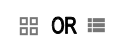 to change your view. It will be in the top right corner, below your profile image.
to change your view. It will be in the top right corner, below your profile image.
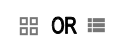 to change your view. It will be in the top right corner, below your profile image.
to change your view. It will be in the top right corner, below your profile image.- "grid view" arranges your folders & files as small tiles
- PRO - folders arranged as tiles takes up less vertical space on your screen & provides tiny little previews of files
- CON - files as tiles take up more space & titles of folders & files are shortened
- "list view" arranges your folders & files in a vertical list
- PRO - the full title of the folder & file can be seen, as well as owner & last modified info
- CON - takes up far more vertical space
Check out the comparison of my My Drive in each view. There is no right or wrong ... it's personal preference ... but check them both out. You might just find you prefer the other view!
*** BONUS #2 *** ↬ I have two other shortcut tips on my companion blog. They might also be helpful to you.
I truly love helping people organize their Drive & learning shortcuts that can shave time off our busy lives. Please reach out if you have questions. You can comment below -- find me on Twitter @kiefersj or -- on Google+ +SarahKiefer .



No comments:
Post a Comment